Pop-up blockers in Google Chrome are meant to protect users from intrusive ads and potential threats. However, they can sometimes block useful or necessary pop-ups from trusted websites. That’s when the question arises: how do you remove pop up blockers on Google Chrome?
In this comprehensive guide, you’ll learn exactly how to turn off Chrome’s pop-up blocker, allow pop-ups from specific sites, and troubleshoot common issues. Let’s get started!
Why Pop-Up Blockers Exist in Google Chrome
Pop-ups are often associated with spam, scams, and unwanted advertising. To enhance user safety and improve browsing experience, Chrome comes with a built-in pop-up blocker.
However, not all pop-ups are bad. Some websites use them for:
-
Login windows
-
Payment gateways
-
Chat support tools
-
Secure downloads
-
Important notifications
When Chrome blocks these essential features, you might miss out on key functionality.
When Should You Disable Pop-Up Blockers?
You should only disable pop-up blockers when you’re sure the website is safe. Here are some situations where allowing pop-ups is necessary:
-
Accessing school or work portals
-
Viewing banking statements
-
Submitting government forms
-
Joining video conferences
-
Enabling online support tools
Now that you understand the risks and use cases, let’s move on to the key question: how do you remove pop up blockers on Google Chrome?
How to Remove Pop-Up Blockers on Google Chrome (Windows & Mac)
Step-by-Step Instructions
1. Open Chrome Settings
-
Click the three-dot menu (⋮) at the top-right corner of Chrome
-
Choose Settings from the dropdown
2. Navigate to Site Settings
-
Scroll down and click Privacy and Security
-
Select Site Settings
3. Find the Pop-Ups and Redirects Option
-
Under Content, click on Pop-ups and redirects
4. Change Default Behavior
-
Select Sites can send pop-ups and use redirects to allow all pop-ups
-
This will disable the blocker for all websites
Important: Use this option only if you trust the sites you visit.
How to Allow Pop-Ups from Specific Sites Only
Instead of turning off the pop-up blocker completely, you can allow pop-ups from trusted websites only.
Steps to Enable Pop-Ups for Individual Sites
-
Visit the website where pop-ups are being blocked
-
Click the lock icon in the address bar
-
Select Site Settings
-
Scroll to Pop-ups and redirects
-
Change the setting to Allow
This approach keeps Chrome’s protection active for unknown sites while allowing access to essential content.
Using Chrome’s Pop-Up Notification Tool
When a pop-up is blocked, Chrome shows a small icon in the address bar.
To Quickly Allow Pop-Ups:
-
Click the icon that looks like a square with an ‘X’
-
Select Always allow pop-ups and redirects from [site]
-
Click Done
-
Refresh the page
This method is fast and doesn’t require navigating deep into settings.
How Do You Remove Pop Up Blockers on Google Chrome Mobile?
Pop-up settings are also adjustable on mobile devices.
On Android Devices:
-
Open the Chrome app
-
Tap the three-dot menu (⋮)
-
Go to Settings
-
Tap Site Settings
-
Choose Pop-ups and redirects
-
Toggle to Allowed
On iOS Devices (iPhone and iPad):
Unfortunately, iOS limits Chrome’s ability to manage pop-ups directly. You may need to use Safari or adjust content settings within iOS instead.
Troubleshooting Pop-Up Issues
Sometimes, pop-ups remain blocked even after adjusting settings. Let’s explore common problems and solutions.
1. Browser Extensions Are Interfering
Ad-blockers or privacy extensions may override your settings.
-
Temporarily disable extensions
-
Test the site again
-
Re-enable them after confirming the issue
2. Cache and Cookies Are Causing Conflicts
Corrupted cache data can block pop-ups.
-
Go to Settings > Privacy and security
-
Click Clear browsing data
-
Choose Cached images and files and Cookies
-
Restart the browser
3. Conflicting Chrome Profiles
If you’re logged into Chrome with multiple profiles, one profile’s settings may override another’s.
-
Ensure you’re using the right profile
-
Repeat pop-up setting changes within the correct one
How Do You Remove Pop Up Blockers on Google Chrome for School or Work Portals?
Educational and professional platforms often require pop-ups for:
-
Submitting assignments
-
Accessing training modules
-
Launching secure web applications
To allow pop-ups for these sites:
-
Visit the website
-
Click the lock icon
-
Open Site Settings
-
Set Pop-ups and redirects to Allow
This ensures that your academic or job-related content loads without issues.
Pop-Up Blockers and Security: What You Should Know
Removing pop-up blockers comes with some security considerations. Here are a few tips:
-
Allow only on trusted sites: Never enable pop-ups on unknown or suspicious websites
-
Keep Chrome updated: Regular updates fix bugs and vulnerabilities
-
Use anti-virus software: This adds an extra layer of protection if malicious content sneaks through
Managing Pop-Up Permissions Across Devices
If you’re signed into Chrome with a Google account, your settings can sync across devices. This means you only have to set it once, and the preferences carry over.
To Enable Sync:
-
Go to Settings
-
Click You and Google
-
Select Sync and Google services
-
Turn on Sync everything or just Site settings
This makes managing your preferences simpler, especially if you use multiple devices.
Why Knowing How Do You Remove Pop Up Blockers on Google Chrome Matters
Understanding how to manage pop-up settings:
-
Saves time
-
Reduces frustration
-
Improves productivity
-
Keeps your device secure while maintaining access to important content
With so many online platforms depending on pop-ups, knowing how to control them is a valuable skill.
Quick Recap: Pop-Up Management Best Practices
| Task | Action Steps |
|---|---|
| Allow pop-ups globally | Chrome Settings > Site Settings > Pop-ups and redirects > Allow all |
| Allow pop-ups from specific sites | Visit site > Lock icon > Site Settings > Pop-ups and redirects > Allow |
| Fix blocked pop-ups | Check extensions, clear cache, verify profile |
| Enable on mobile | Chrome app > Settings > Site Settings > Pop-ups and redirects |
| Use pop-up icon prompt | Click icon in address bar > Allow pop-ups from site |
Final Thoughts
So, how do you remove pop up blockers on Google Chrome? The answer lies in a few simple adjustments. Whether you want to disable the blocker entirely or enable pop-ups for specific trusted sites, Chrome makes it easy.
Just remember to stay cautious and only allow pop-ups on reliable websites. This balance between functionality and security ensures a smooth browsing experience every time.
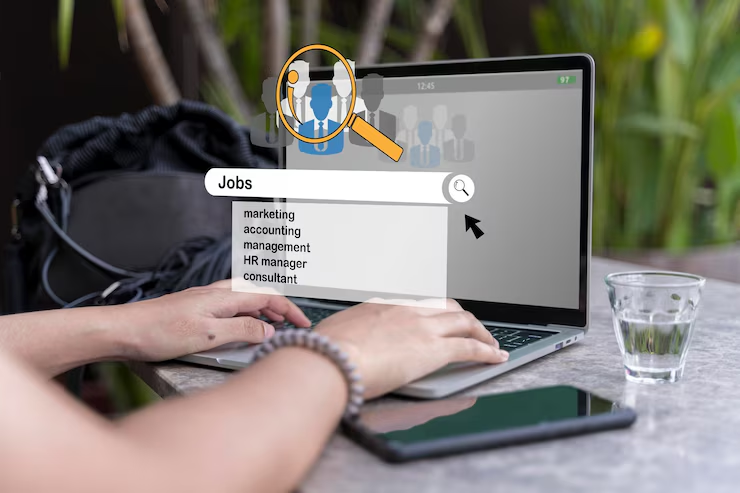
Leave a Comment