Staying organized is easier than ever with smart home technology. If you’re a beginner, you might be wondering how to put Google Calendar on Google Home. This guide will walk you through the entire process step-by-step, using clear and simple language. Let’s dive in!
Why Connect Google Calendar to Google Home?
Before we get into the setup, it’s important to understand the benefits. By linking your Google Calendar to Google Home, you can:
- Get your daily schedule read out loud.
- Receive reminders for upcoming events.
- Easily add new events using voice commands.
- Stay hands-free and productive.
What You Need Before You Start
To begin, make sure you have the following:
- A Google Home or Nest device.
- A smartphone or tablet with the Google Home app.
- A Google account.
- The Google Calendar app (optional but helpful).
Once you have everything ready, you’re set to begin.
Step-by-Step: How to Put Google Calendar on Google Home
Step 1: Open the Google Home App
Start by opening the Google Home app on your device. If you haven’t installed it yet, download it from the Google Play Store or Apple App Store.
Step 2: Connect Your Google Account
Make sure the account you’re using in the Google Home app is the same one you use for your Google Calendar. To check:
- Tap on your profile icon in the app.
- Select the correct account or add a new one.
Step 3: Set Up Voice Match
Voice Match ensures that Google Home recognizes your voice. This step is crucial if multiple users will be using the same device.
- Tap on the device you want to set up.
- Go to Settings > Recognition & Sharing > Voice Match.
- Follow the prompts to train Google Assistant with your voice.
Step 4: Enable Personal Results
To access your calendar events, Personal Results must be turned on.
- In the Google Home app, select your device.
- Go to Settings > Recognition & Sharing > Personal Results.
- Turn it on.
Step 5: Test the Setup
Now that everything is connected, test it out. Say:
“Hey Google, what’s on my calendar today?”
If everything is set up correctly, your Google Home will read your calendar events out loud.
How to Use Google Calendar with Google Home
Adding Events with Voice Commands
Once connected, you can add events by simply saying:
“Hey Google, add a meeting to my calendar for tomorrow at 2 PM.”
Google Assistant will confirm the details and save the event.
Checking Your Daily Schedule
To hear your schedule, say:
“Hey Google, what’s on my calendar today?”
You can also ask about events on specific days:
“Hey Google, do I have any events this weekend?”
Getting Event Reminders
Google Home can remind you of upcoming events based on your calendar. Make sure notifications are enabled in your device settings.
Troubleshooting Common Issues
Sometimes things don’t work as expected. Here are some quick fixes.
Issue 1: Google Home Doesn’t Read Calendar Events
- Check if you’re using the correct Google account.
- Ensure Voice Match and Personal Results are enabled.
- Confirm that events are on your primary calendar.
Issue 2: Events Not Syncing
- Open Google Calendar and check for sync issues.
- Restart your Google Home device.
- Reconnect your account in the Google Home app.
Issue 3: Multiple Users
If others in your home use the device, each person should set up their Voice Match and connect their own Google account.
Tips to Maximize Your Experience
Use Multiple Calendars
You can choose which calendars Google Home accesses. To customize:
- Open Google Assistant Settings.
- Tap on Services > Calendar.
- Select the calendars you want.
Set Default Calendar
You can set a default calendar where all voice-added events go.
- Go to Assistant Settings.
- Tap Calendar > Default calendar.
- Choose the one you prefer.
Integrate with Other Apps
Apps like Google Keep or Todoist can also work with Google Home. Use them alongside your calendar to boost productivity.
Privacy and Security Concerns
Google Home is designed with privacy in mind. However, you should always:
- Use Voice Match to restrict access.
- Enable Personal Results only on trusted devices.
- Regularly review your Google activity and privacy settings.
Frequently Asked Questions (FAQs)
Can I Use Google Home with Shared Calendars?
Yes, but make sure the shared calendar is visible in your account settings. You may need to adjust permissions.
How Many Calendars Can I Link?
You can link multiple calendars and choose which ones are active in Assistant settings.
Can I Remove Calendar Access?
Absolutely. Just go to the Google Home app and remove Personal Results or unlink your Google account.
Is It Possible to Use Google Calendar Without a Smartphone?
While a smartphone makes setup easier, you can also use a tablet or another device with the Google Home app.
Final Thoughts
Setting up how to put Google Calendar on Google Home might seem tricky at first, but it’s quite simple when broken down. Once you’re connected, the convenience it offers is incredible. From hands-free scheduling to smart reminders, you’ll wonder how you ever managed without it.
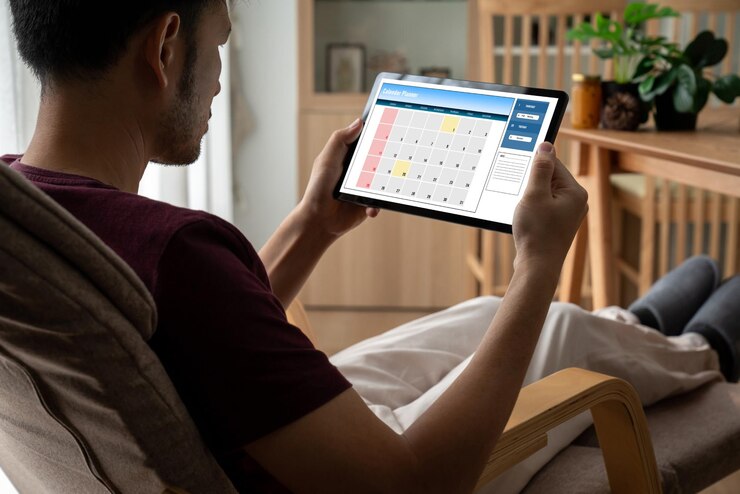
Leave a Comment